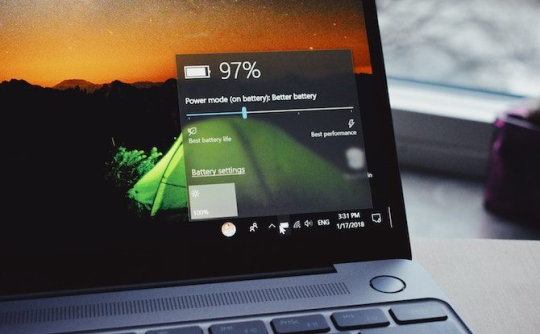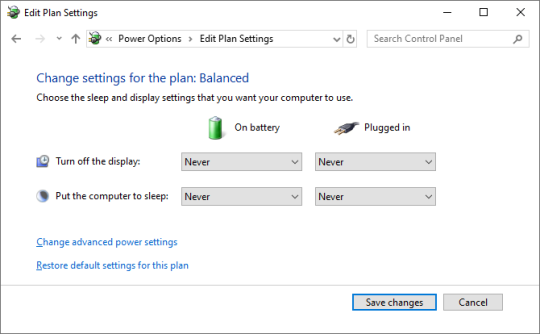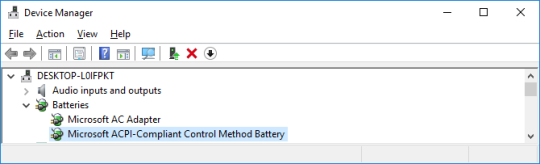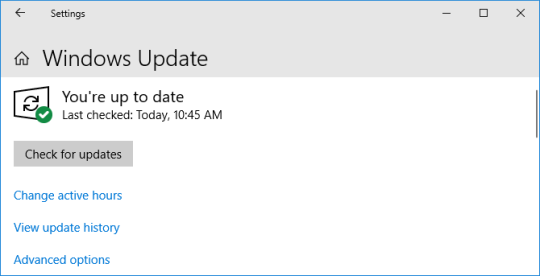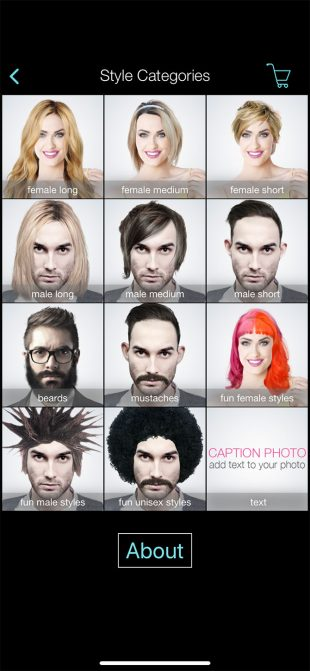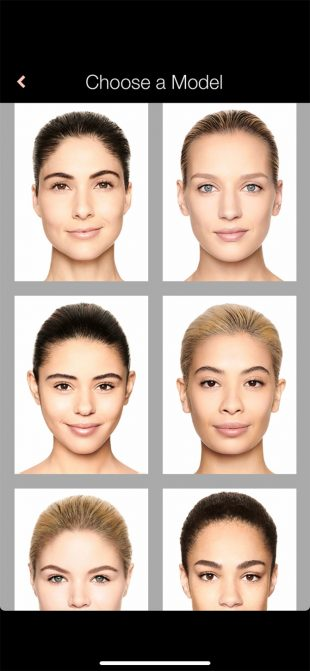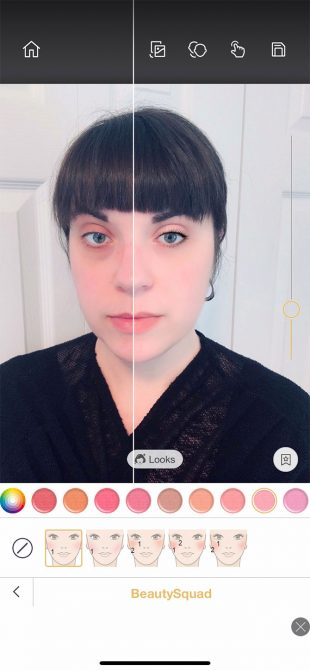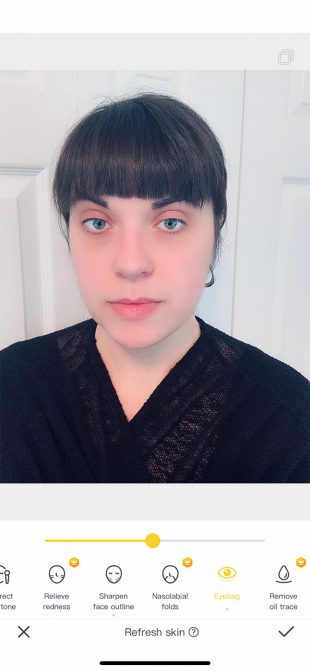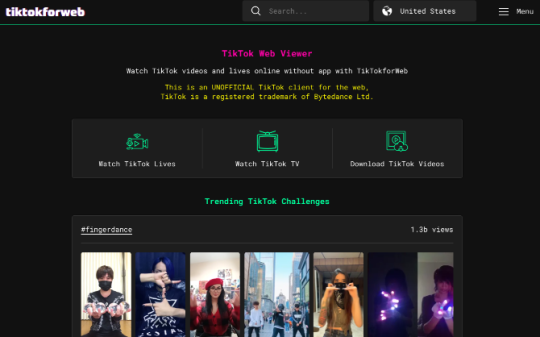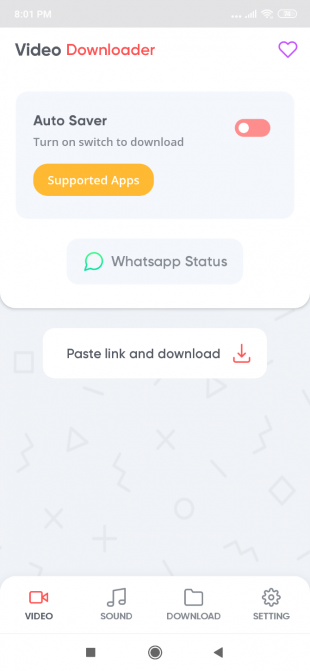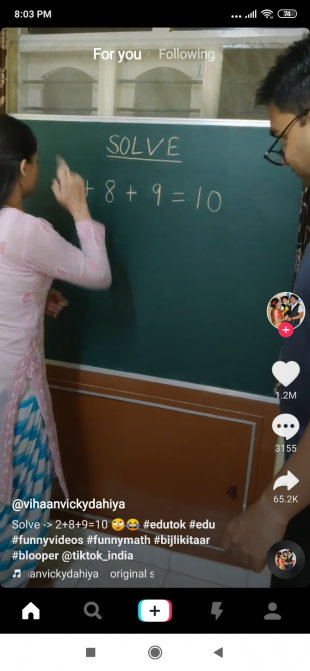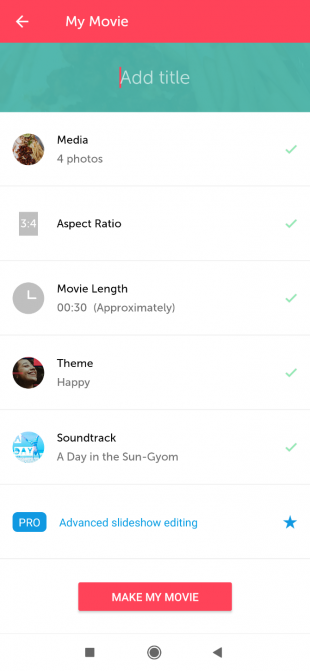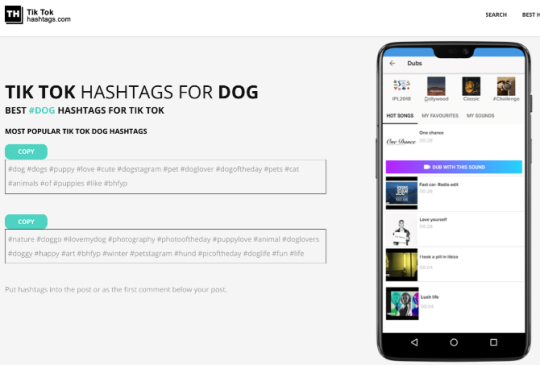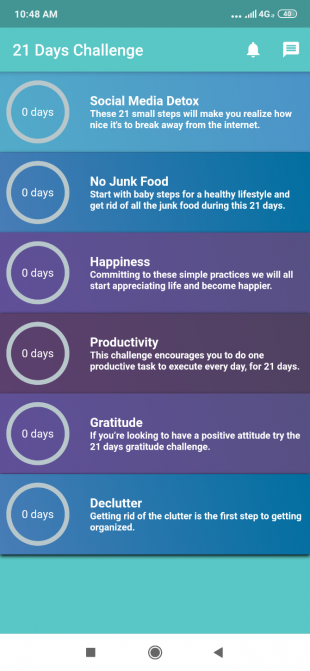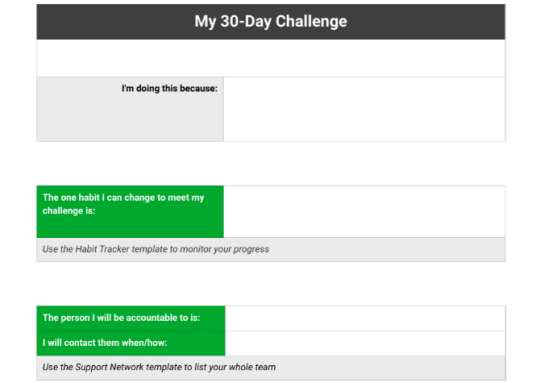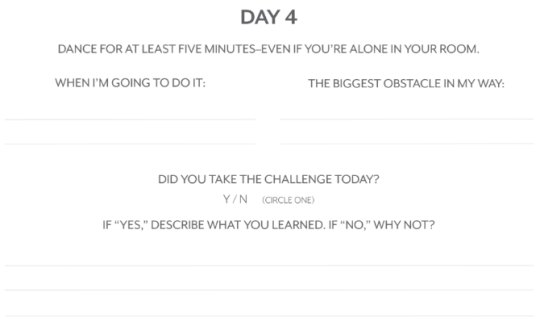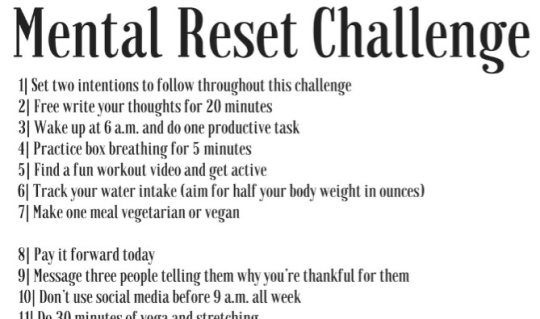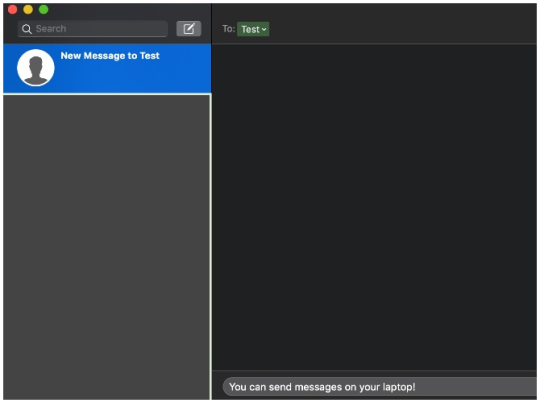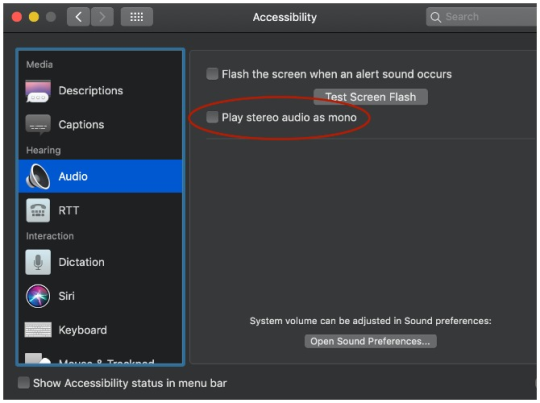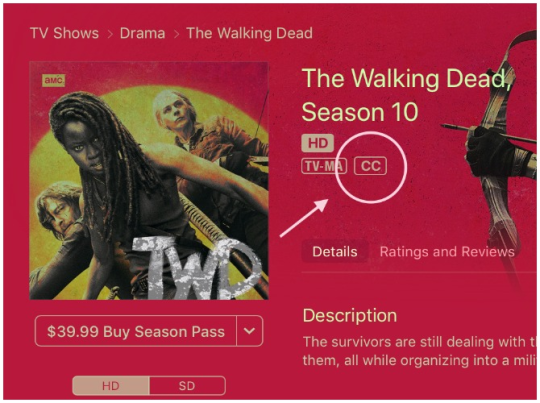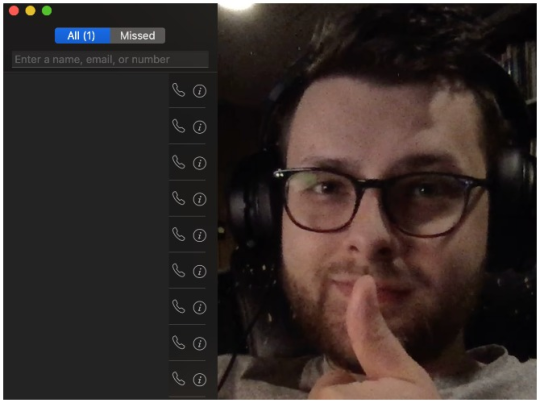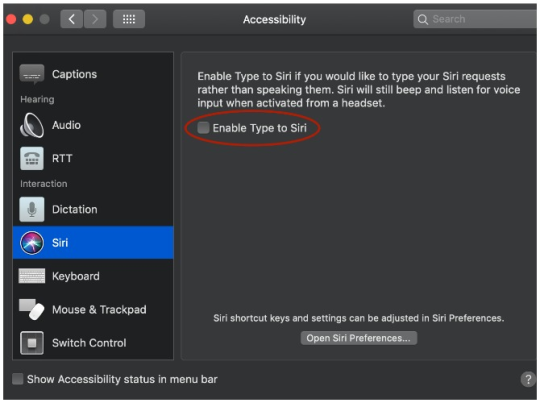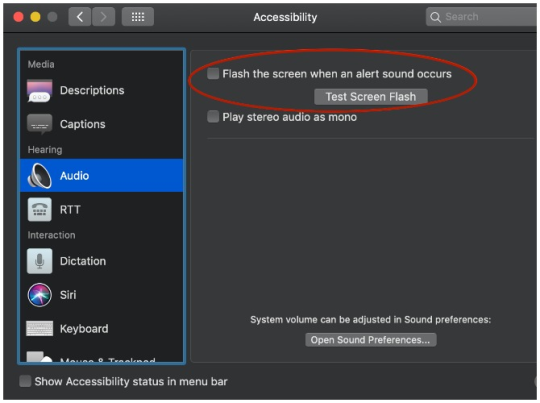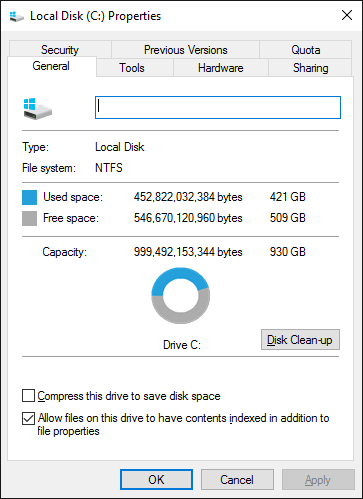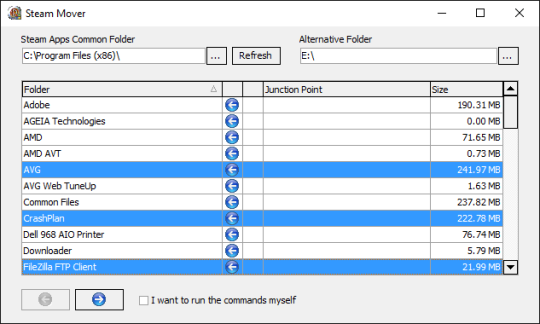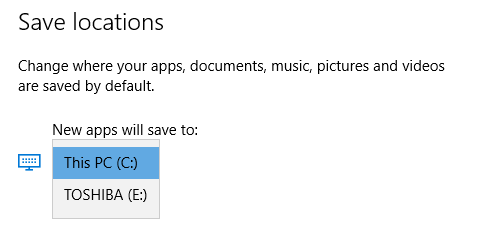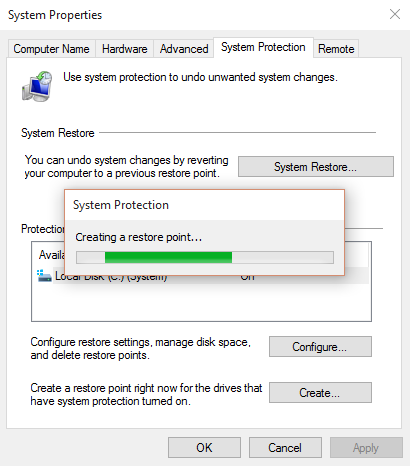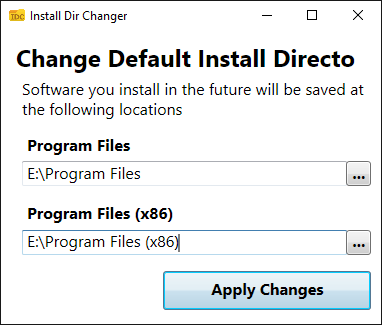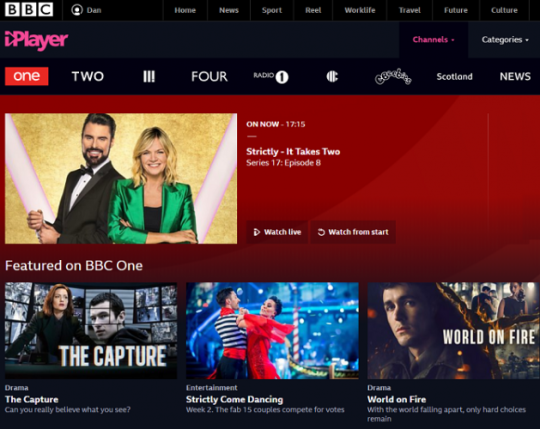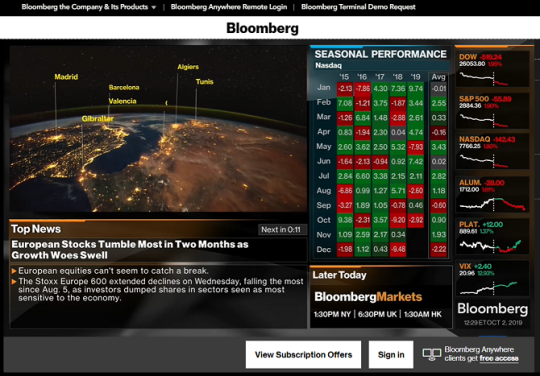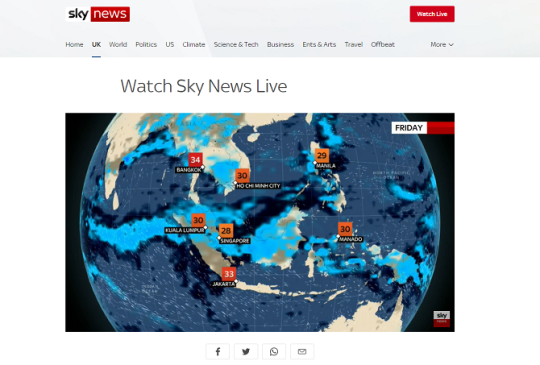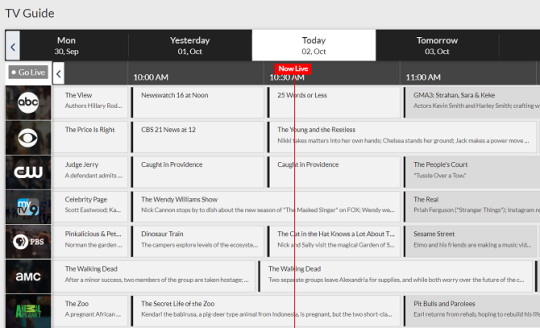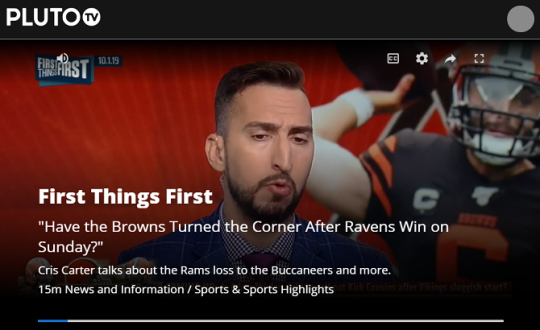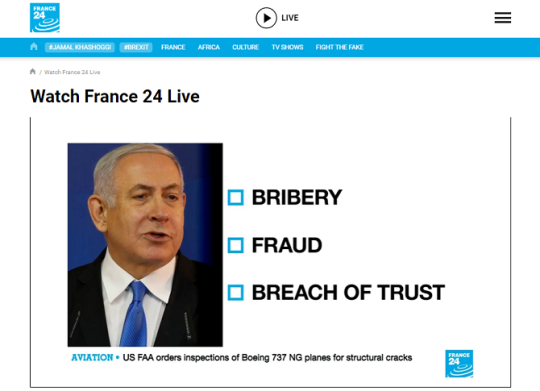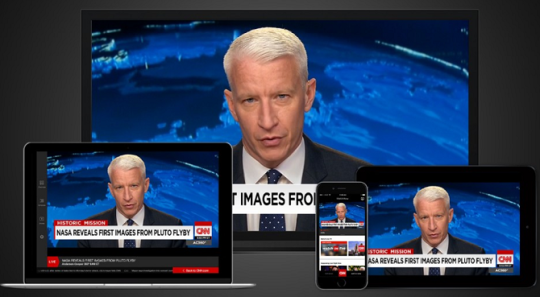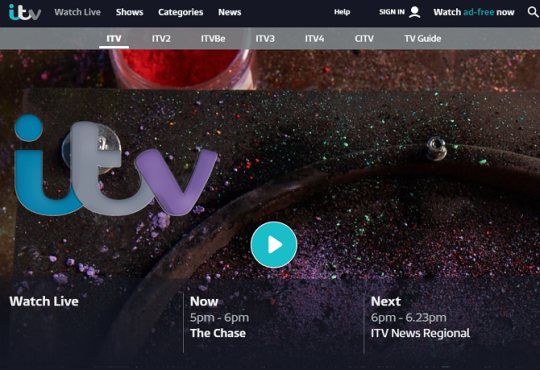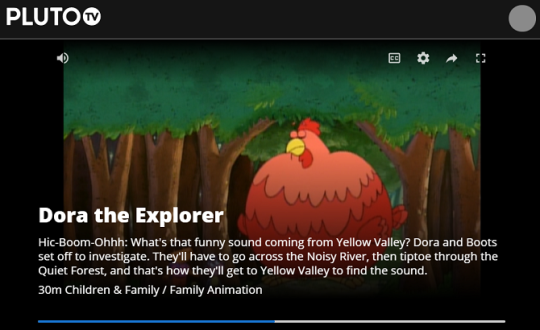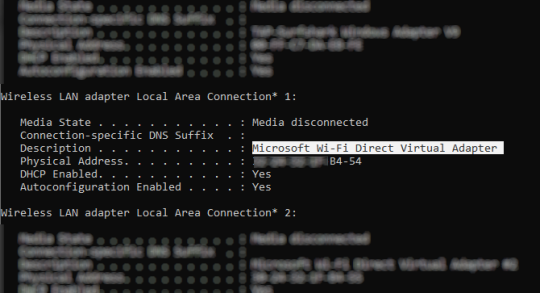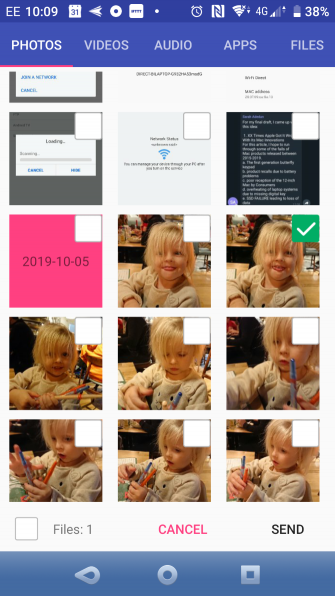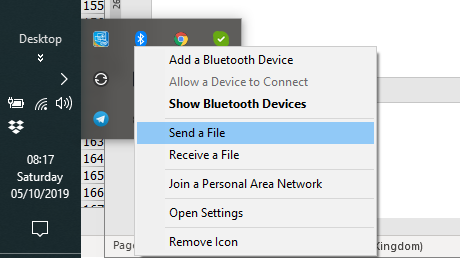Thunderbolt is a hardware interface used for connecting accessories and peripherals to your computer. The latest iteration of the technology—Thunderbolt 3—uses USB-C connectors, meaning it’s also compatible with some Windows machines.

The interface can transmit data at 40Gbps, support two 4K monitors at 40FPS, supply 100W of power when charging devices, and a whole lot more.
It all sounds great, right? But which Thunderbolt 3 gadgets and devices are worth buying? Here are our top picks for Thunderbolt accessories for your Mac.
1. Samsung X5 Portable SSD
The Samsung X5 Portable SSD is arguably the best external hard drive with a Thunderbolt connection. The NVMe-based device offers read speeds of 2,800MB/s and write speeds of 2,300MB/s. That level of performance is almost five times faster than a SATA interface and more than 20 times faster than a typical external hard drive. As such, the drive is perfect for content creators and other professionals who need to transfer huge files at breakneck speeds.
Three different sizes are available; 500GB, 1TB, and 2TB. For the top model, you can expect to see the price tag hitting four figures. All three models have Dynamic Thermal Guard technology to prevent overheating, and they all have shock-resistant frames that can withstand a two-meter fall. And, importantly, you also have the option to secure all the data on your device with a password and to encrypt it using AES 256-bit standards.
2. LG 27MD5KB-B UltraFine 27″ Monitor
If your primary computer is a laptop rather than a desktop, there are many times when you might need a larger monitor or a second monitor. Of course, there are lots of reasonably priced second monitors out there. However, if you want to really enjoy the benefits of Thunderbolt 3, it’s worth opting for the high-spec LG 27MD5KB-B UltraFine 27″ Monitor.
It offers 5K 5120 x 2880 resolution, a 1200:1 static contrast ratio, a 60Hz refresh rate, 178-degree viewing angles, and 1.07 billion colors. If you work in a creative field in which color display and high resolution are essential requirements of a second monitor, you will struggle to find a better product. The LG Ultrafine Monitor also boasts a built-in webcam, two 5W speakers, and support for picture-in-picture viewing.
3. CalDigit TS3 Plus Thunderbolt 3 Dock
Today, many laptops have a significantly reduced number of ports compared to models from a few years ago. If you’re the type of user who still needs to connect several gadgets to your computer at the same time, that’s an issue. The solution is to use a Thunderbolt 3 dock.
They can expand a single Thunderbolt port on your computer into several ports for different purposes. The CalDigit TS3 Plus Thunderbolt 3 Dock, for example, provides 15 different connections through a single laptop connection. It includes ports for USB-A, USB-C, digital optical audio, and gigabit ethernet. There’s also a 4K DisplayPort, 3.5mm audio input and output, an SD card reader, and two additional Thunderbolt 3 connections.
4. Razer Core X
If you’re a gamer, one of the best Thunderbolt 3 accessories worth buying is an external GPU chassis. It allows you to enhance the graphical capabilities of your laptop or desktop and thus enjoy various titles that would have otherwise been unplayable. An external GPU chassis also helps to future-proof your machine; you’ll always be able to swap and upgrade the graphics card.
One model you should consider is the Razer Core X. It can take three full-size PCIe desktop graphic cards. The fact it supports full-size cards means you can use top-of-the-range models like the NVIDIA GeForce, NVIDIA Quadro, or AMD Radeon. Furthermore, most alternative external GPUs on the market can only handle either one or two cards, giving the Core X another advantage. The chassis has a massive 650W power supply with 100W power delivery. Graphics cards are not included, though.
5. MOKiN Gigabit Ethernet Adaptor Hub
Thunderbolt 3 supports ethernet networks. It means that aside from being able to connect to a regular ethernet network, you could also utilize the Thunderbolt interface to create a high-speed peer-to-peer network. Indeed, it is the fastest way to transfer data directly between two machines.
To either connect to a standard network or to join two machines together, you will need an ethernet adaptor. One of the best models available is the MOKiN Gigabit Ethernet Adaptor Hub. Not only does it allow you to connect an ethernet cable, but it also has three regular USB-C ports, thus allowing you to connect additional peripherals.
6. Plugable Thunderbolt 3 Cable
It’s all well and good having an impressive array of the best Thunderbolt accessories in your home or office, but they are not much good if you can’t connect any of them to each other! As such, it’s worth investing in a couple of Thunderbolt 3 cables and keeping them handy; you never know when they might prove to be useful.
As with most types of computer cables, some cables are dirt cheap and not worth your time. Others are made from premium material and are way beyond the needs of most users. For a solid balance, consider the Plugable Thunderbolt 3 Cable. It comes in three different lengths: 0.5 meters, 0.8 meters, and two meters. The two-meter cable only supports 20Gpbs; the 0.5-meter and 0.8-meter cables provide 40Gbps.
7. Blackmagic Design UltraStudio Mini Recorder
If you do a lot of work with video, one of the best Thunderbolt accessories on the market is the Blackmagic Design UltraStudio Mini Recorder. It lets you capture SDI or HDMI camera signals, then transfer them to your computer so you can edit them or work with them in other apps.
The tiny recorder, which measures just 5.2 x 5.2 x 1.6 inches, has separate SDI and HDMI inputs. There is a single Thunderbolt 3 output. The SDI connection is perfect if you need to record from decks, routers, and cameras. If you’re working with cameras, streaming boxes, and gaming consoles, you will need the HDMI connection.
The Best Thunderbolt Accessories for Your Mac
We’ve discussed seven of the best Thunderbolt accessories available today. Hopefully, they’ve given you some insight into the wide-ranging applications the interface can be used for.
Learn more about why you need to start using Thunderbolt 3 today.
Welcom to batteriestore.co.uk!We are a manufacturer representative and wholesaler that specializes in Laptop Batteries and Laptop AC Adapters . We have tested Batteries from virtually every manufacturer on the market. Our commitment is to provide our customers with the price/performance available on the market.
Please read the product details carefully to ensure that the brand, model and compatibility of the laptop battery you purchased meets your needs. If you need help, please contact us. Email: info@batteriestore.co.uk.